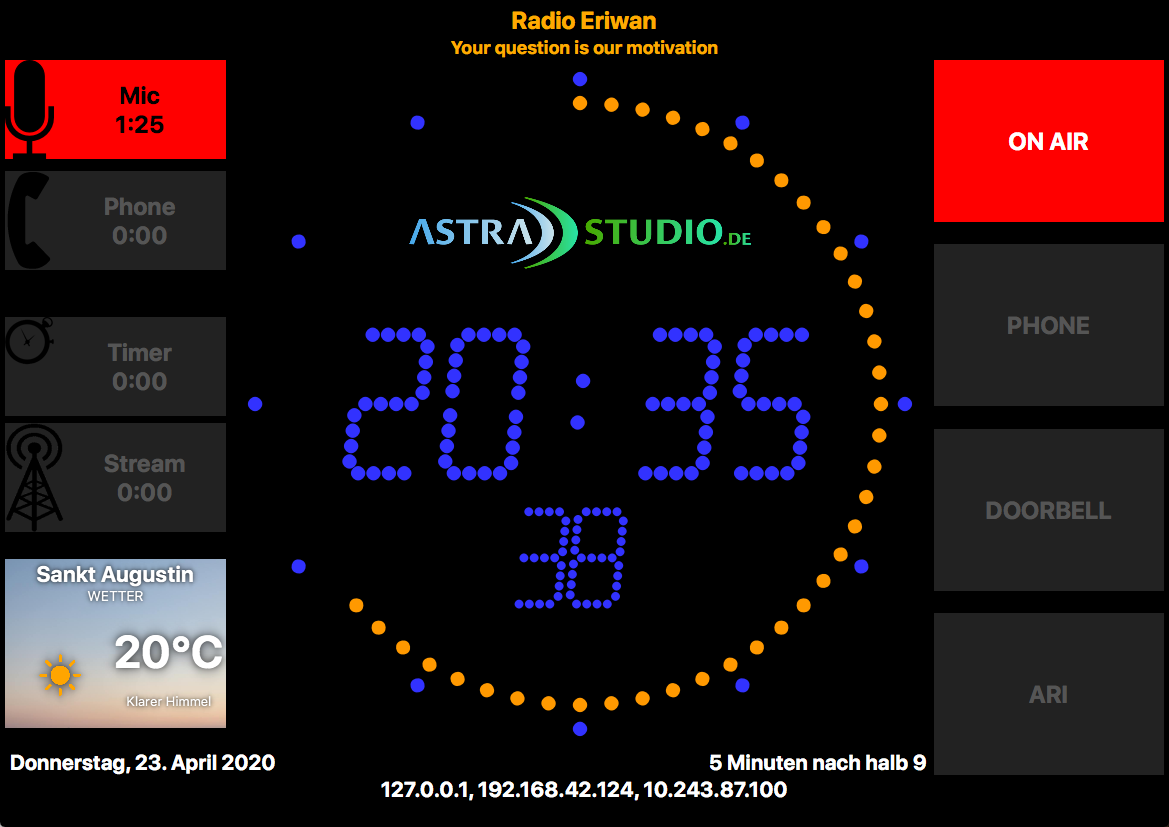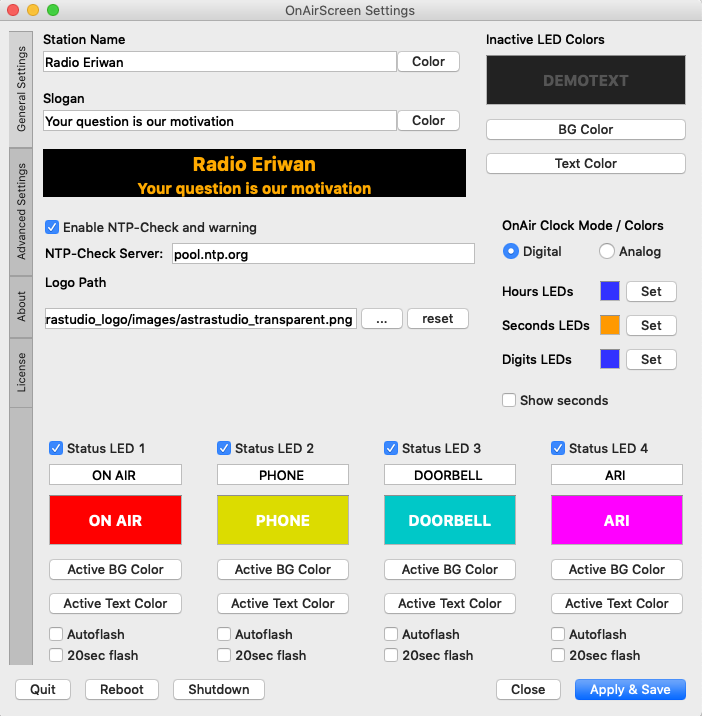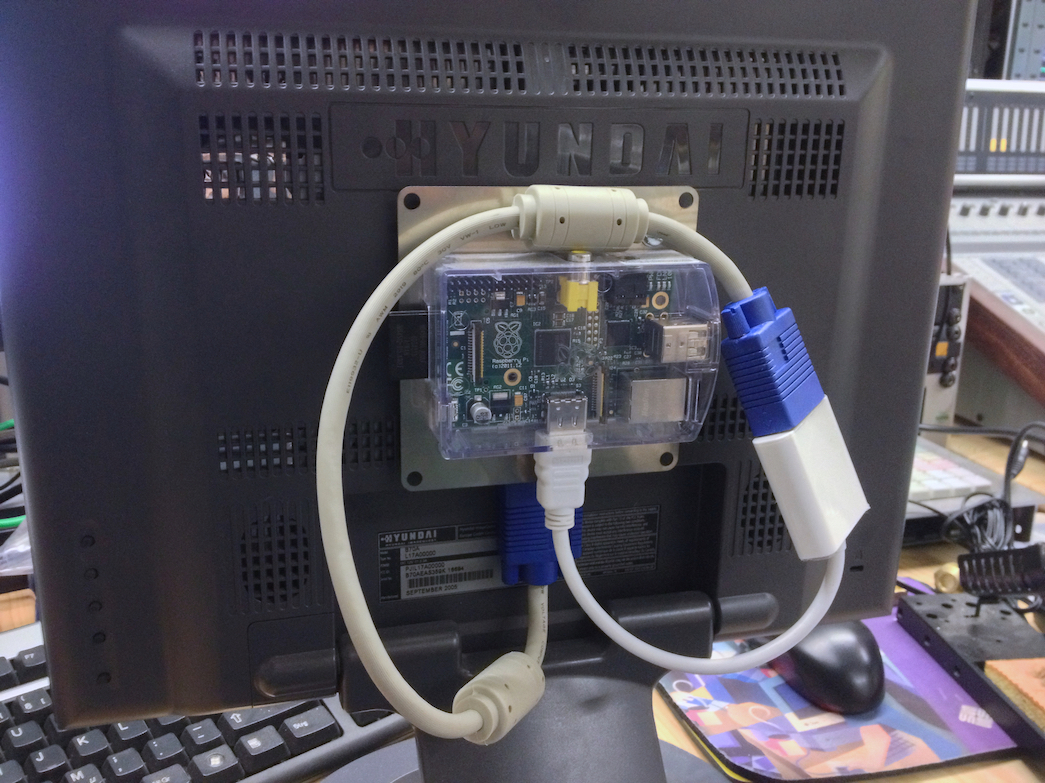Table of Contents
OnAirScreen
Multipurpose "OnAir Lamp" solution targeted for use in professional broadcast environments
Features
- flexible integration into existing studio setups
- customizable logo, colors, labels, and fonts
- 4:3 and 16:9/16:10 monitor aspect ratio support
- English/German language support for main screen
- Weather-Widget
- easy installation
- runs on Raspberry Pi
- runs on Windows, Mac, Linux
- controlled via keyboard and network
- OnAir Timer, Stopwatch, Countdown and more
Precompiled Linux/Win/Mac versions
If you need ready-to-run Linux/Win/Mac executables, please visit https://www.astrastudio.de/software/onairscreen/. You can purchase the Windows .exe versions of the latest build, including updates. If you want to purchase a Linux or Mac binary or require extended support, please contact me.
NTP Check
OnAirScreen checks the local (displayed) system time to an external NTP server from pool.ntp.org. Those server pools are unreliable from time to time and may lead to NTP warnings. You are advised to change pool.ntp.org to a stable or even local NTP server.
NTP Warnings
If the system time is more than 300ms of the NTP time, OnAirScreen will display a warning by default. You can either try to fix your system time and use a time source for your system that is reliable. Sync it every hour (see NTP glitches on Windows), or just disable the "NTP-Check and warning" (Settings->General), if you don't need the time with that accuracy.
NTP glitches on Windows
By default, Windows 10/8/7 syncs your system time with Internet servers on a weekly basis. This may lead to a wrong system time and a display of the wrong time in the OnAirScreen. Here are some tips how you can set the update interval. Recommended is something between 15m to 1h. https://www.thewindowsclub.com/change-internet-time-update-interval-windows
Weather-Widget
To use the integrated weather widget, you require an openweathermap.org API key. You can get one here: https://openweathermap.org/appid
You also need to know the CityID of your location. Simply search for the desired city on https://openweathermap.org/ and click on it. You can then find the CityID at the end of the URL.
For example, London is: https://openweathermap.org/city/2643743 - 2643743
Once you have an API key and the CityID, just enter them in the settings dialog (Advanced tab)
mAirList Support
https://community.mairlist.com/t/ansteuerung-des-onairscreen/12457/16